Introduction: Google Gemini Scheduled Actions Are Here🔥
Google Gemini Scheduled Actions are officially live—and they’re about to change how you interact with your AI assistant. Paired with the newly released swipe-to-Gemini Live gesture, these features make Google Gemini more intuitive, responsive, and helpful than ever before.
Whether you’re an entrepreneur, a student, or just a busy parent, learning how to use these tools could save you time, streamline your day, and help you automate repetitive tasks without lifting a finger.
✅ What Are Google Gemini Scheduled Actions?
Google Gemini Scheduled Actions let you program the Gemini AI assistant to execute tasks at a specific time—daily, weekly, or as a one-time event.
Imagine Gemini giving you a morning briefing, reminding you about a weekly meeting, or summarizing an event the day after it happens. That’s what scheduled actions can do.
Examples of Scheduled Actions:
| Task Type | Scheduled Command |
|---|---|
| Daily | “Summarize my calendar and unread emails every morning at 8 AM.” |
| Weekly | “Every Friday at 3 PM, summarize team updates from Gmail.” |
| One-Time | “Next Tuesday, remind me to renew my license.” |
| Event Recap | “After the Apple keynote, send a 5-bullet summary.” |
How to Set Up Scheduled Actions:
-
Open the Gemini app on your Android phone.
-
Go to Settings > Scheduled Actions.
-
Tap Create New.
-
Set your command, timing, and frequency.
-
Save it—and you’re done.
🔗 Official Reference: Gemini Scheduled Actions Feature (The Verge)
👆 Swipe to Access Gemini Live Instantly
Google has added a gesture-based shortcut to open Gemini Live. No more fumbling around to find a button—swipe and talk.
Swipe Gestures:
-
Swipe Right to Left: Launch Gemini Live (voice interaction mode)
-
Swipe Left to Right: Return to the standard Gemini interface
Gemini Live lets you:
-
Ask questions on the go
-
Summarize documents or emails aloud
-
Translate, convert, or calculate instantly
This streamlines voice-first interactions—a big leap forward in AI assistant usability.
🔗 Gesture Update Source: Android Police Coverage
🔍 Why Google Gemini Scheduled Actions Matter
With Gemini now capable of proactive automation, users are no longer stuck reacting to reminders or prompts. Scheduled Actions enable a more personalized, hands-free experience.
Key Benefits:
-
✅ Save time with daily or weekly routines
-
✅ Reduce cognitive load by automating repetitive tasks
-
✅ Get real-time help through swipes and voice
-
✅ Build smart habits with no extra apps needed
Gemini is evolving into a true AI agent, helping you before you even think to ask.
🆚Gemini vs Siri vs Alexa: Who Wins in Smart Scheduling?
| Feature | Gemini | Siri | Alexa |
|---|---|---|---|
| Scheduled Actions | ✅ Advanced | ❌ Limited Reminders | ✅ Basic Routines |
| Swipe Launch | ✅ Yes | ❌ No | ❌ No |
| Live Voice Interaction | ✅ Gemini Live | ✅ Siri | ✅ Alexa |
| Multimodal AI Context | ✅ Yes | ❌No | ❌No |
| Offline Use | ❌ Cloud-only | ✅ Limited | ✅ Some Features |
Pros and Cons:
| Pros | Cons |
|---|---|
| 📅 Auto-manage tasks | Advanced features are not free |
| 🎙️ Easy swipe voice access | Android-only (currently) |
| 🧠 Smart daily summaries | No third-party API integration yet |
| 🔄 Time-saving automation | Requires an internet connection |
Image: Gemini Scheduled Actions Interface🖼️
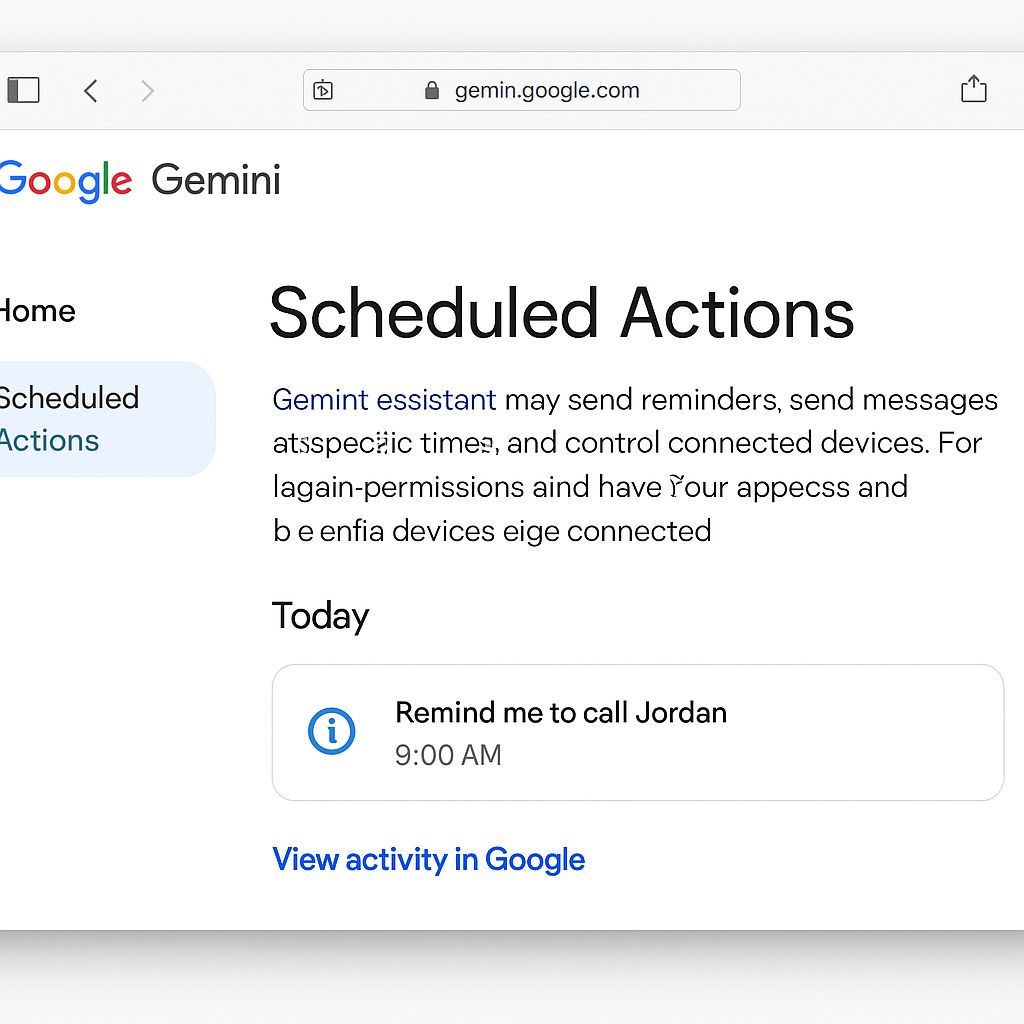
Expert Tip: How to Use Gemini for Work Productivity🧠
Here’s a power-user setup:
-
7:00 AM – Daily overview: meetings, news, and emails
-
10:00 AM – Reminder to check sales funnel stats
-
4:00 PM – “What did I miss today?” summary
-
Friday 3:30 PM – Weekly performance wrap-up
This setup replicates a virtual assistant, without the cost.
More Resources on Google Gemini Features📚
30+ FAQs About Google Gemini Scheduled Actions & Swipe Gestures❓
🔧 Scheduled Actions in Gemini
-
What are Google Gemini Scheduled Actions?
Scheduled Actions are automated tasks that Gemini performs at a specific time or routine, like a smart alarm, but for anything. -
How do I create a scheduled action in Gemini?
Go to the Gemini app → Settings → Scheduled Actions → Create New → Set the task, time, and frequency. -
Can I schedule Gemini to read my calendar daily?
Yes! Try: “Every day at 8 AM, summarize my calendar.” -
Can I create multiple scheduled actions at once?
Yes, you can create as many as you want for different times and tasks. -
Is there a limit to how many tasks I can schedule?
Google hasn’t announced a specific limit, but users report no issues with 10+ active routines. -
Can I edit a scheduled action after creating it?
Absolutely. Just go back into the action and adjust the settings. -
Can scheduled actions trigger multiple tasks?
Yes. For example: “At 9 AM, tell me my schedule, unread emails, and weather.” -
Can Gemini send an automatic text or email?
No, Gemini can’t send messages autonomously yet—only notify or suggest drafts. -
Do scheduled actions require an internet connection?
Yes, all actions depend on cloud-based AI processing. -
Are Gemini Scheduled Actions available on iPhone?
Not yet. Currently exclusive to Android and Pixel devices. -
Is the Scheduled Actions feature free?
No. It requires Gemini Advanced or a Google Workspace account. -
Can I use this for reminders or alarms?
Yes! It’s a smarter alternative to traditional reminders. -
Can Gemini summarize a news article every morning?
Yes. You can say, “Every day at 7 AM, summarize today’s tech news.” -
Can I link Gemini Scheduled Actions with Google Calendar?
Yes, indirectly. Gemini can read and summarize events from your synced Google Calendar. -
Will Gemini interrupt me when executing an action?
No, it runs quietly and notifies you via your usual channel (notification, card, or voice). -
What happens if I miss a Scheduled Action?
Gemini keeps a log, and you can ask, “What did I miss today?” -
Can I delete a scheduled action?
Yes. Go to the action in settings and tap “Delete.”
🎙️ Swipe-to-Live Voice Interaction
-
What is the swipe gesture in Google Gemini?
It’s a new way to launch Gemini Live by swiping from right to left on your phone screen. -
How does Gemini Live work?
It activates real-time voice AI that can summarize, translate, and answer questions instantly. -
Is the swipe gesture available on all phones?
Mostly Android devices and Pixels running the latest Gemini app. -
Can I customize the swipe direction?
Not yet—but user feedback could influence future updates. -
Can I turn off the swipe feature?
As of now, it can’t be disabled, but Google may add this option. -
Is the swipe feature battery-intensive?
Not noticeably. It just makes activation faster. -
Can I access Gemini Live with voice commands too?
Yes! Just say “Hey Google” or “Talk to Gemini” (if your device supports it). -
Is this gesture faster than using the power button shortcut?
Yes. It’s built to be more seamless for quick access.
🤖 General Gemini Features
-
Is Google Gemini replacing Google Assistant?
Yes, gradually. Gemini is now the default assistant on newer Android devices. -
Can Gemini Scheduled Actions work with third-party apps?
Limited right now. No direct third-party app integrations yet. -
Does Gemini store data from scheduled actions?
Data is stored under your Google account with full privacy controls. -
Will Gemini read out the summary or show it?
Both. You can choose to read silently or have it narrated. -
Is there a desktop version of Gemini with Scheduled Actions?
Not yet. It’s currently a mobile-only feature. -
What’s the difference between a Scheduled Action and a Reminder?
Scheduled Actions can trigger complex sequences (news + calendar + email), not just single prompts. -
Can I create Gemini Scheduled Actions by voice?
Yes! Try: “Set a daily action at 6 PM to remind me about dinner prep.” -
Will Scheduled Actions come to smart displays?
Likely—especially on Nest Hubs and Pixel Tablet in future updates.
Final Thoughts: Your AI Assistant Just Got Smarter
You’ve got enough on your plate.
Why not let Gemini do more before you even think to ask?
With Scheduled Actions, you’re automating your day. With Swipe-to-Live, you’re talking to your AI like a friend.
And the best part? This is just the beginning.
So—have you set your first Scheduled Action yet?
If not, try this:
“Hey Gemini, every morning at 8 AM, summarize my calendar and top news.” 🧠✨
🔥 Call-to-Action:
Want more Google Gemini tips, exclusive AI features, and tutorials? Bookmark Bhussan.com and follow us for smarter tech insights—without the fluff.

